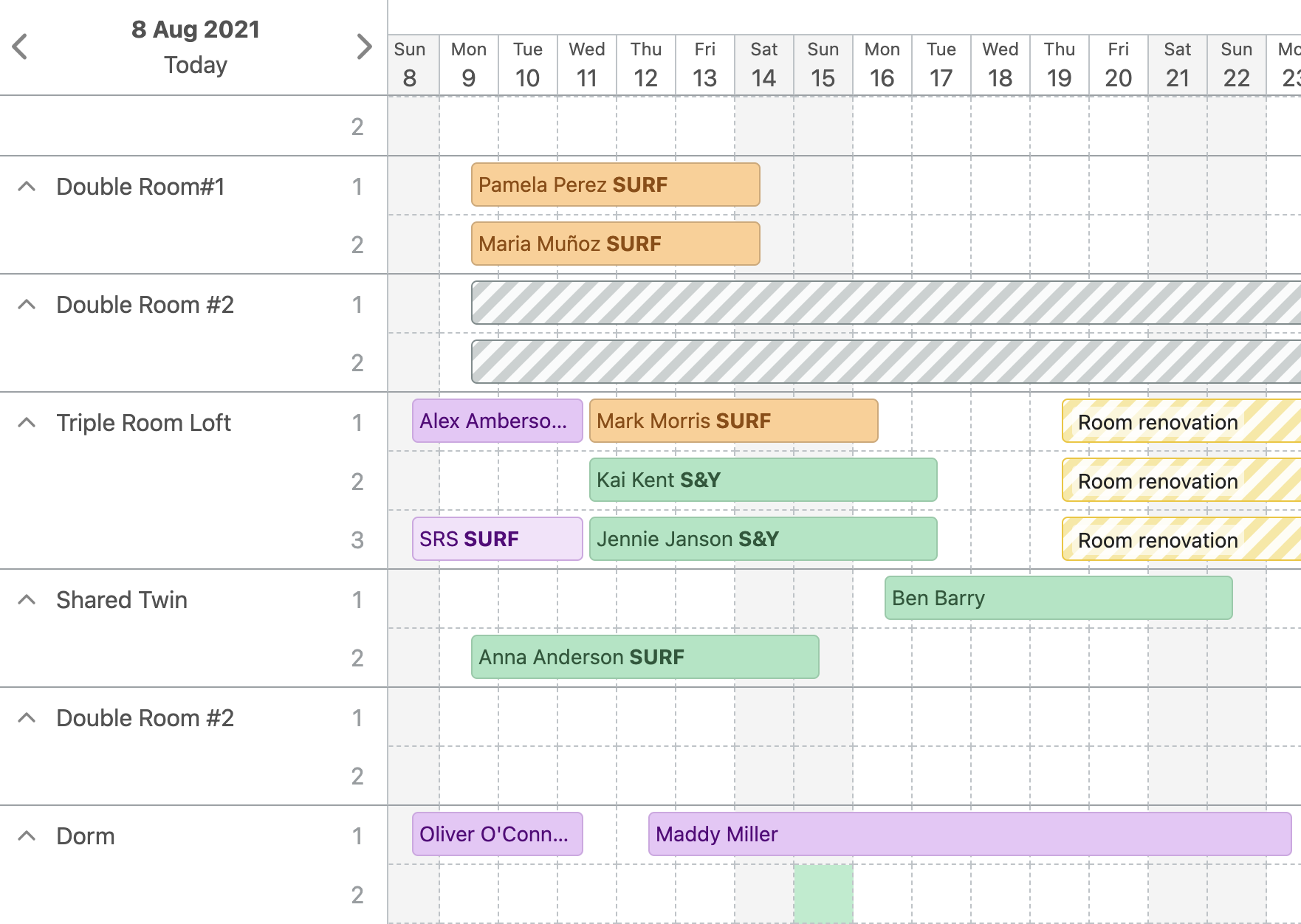Updated: 16 Apr 2024
If you use Bookinglayer or any other reservation management system, then you know how powerful it is to have a fast and capable calendar. As Bookinglayer is one of the few reservation systems in the market that lets you accept bookings for overnight experiences, we have designed our Reservation Calendar to handle bookings for everything you sell. This includes everything from accommodation options to activities, either directly or as part of a package.
Why Did We Make This Upgrade?
According to feedback from customers with larger inventories, the calendar’s speed was not optimal during peak season. Secondly, it was complicated to create group bookings in which guests needed to be on a different package configuration. Lastly, it was a bit time-consuming to move guests across different accommodations. So early 2022 we decided to work on a new reservation calendar and backoffice booking flow.
What Is New?
Here are some of the improvements to be found in Bookinglayer's new reservation calendar:
- Increased performance & infinite scroll.
- A new and more advanced booking flow.
- Option to move all guests from the same booking in one go.
- A new switch to toggle between occupancy versus availability.
- Product search to filter the calendar.
- Room configuration indicators to distinguish private rooms from shared rooms.
- Embedded weather forecast (for multi-location accounts)
A New and More Advanced Booking Flow
One option we had already in our previous reservation calendar that has become more powerful is the option to select multiple rooms in one go for a new booking. Instead of clicking on a single cell and releasing the mouse to initiate a new booking for that room and date(s), you can click and move the mouse without releasing it.
You'll see that more rooms get selected when your mouse hovers over their corresponding cells. Once you release the mouse the booking modal is displayed and you can enter the names of the guests.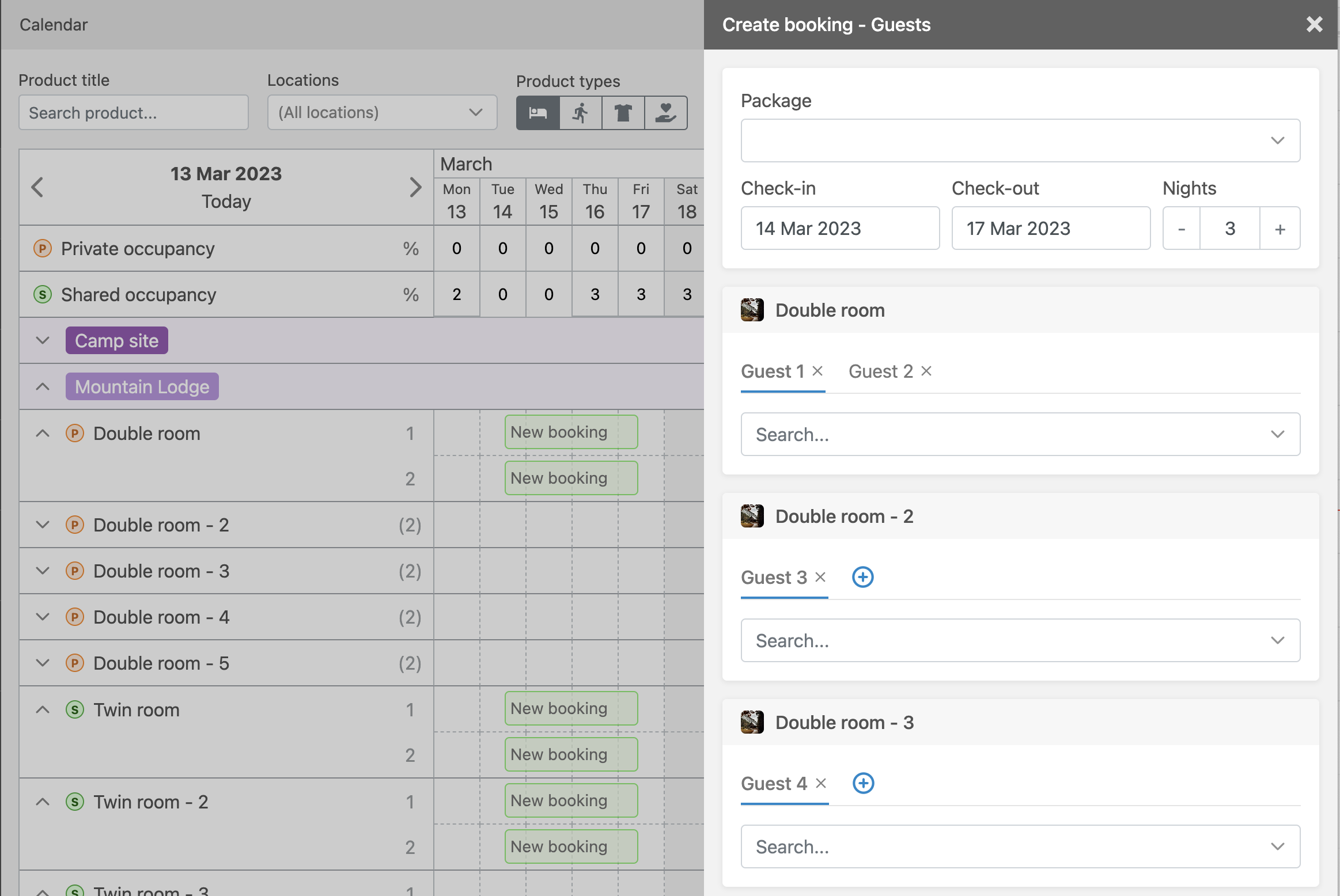
Another option to initiate a booking is the new 'Create booking' button. You can't miss it as it is green and displayed above the calendar.

The first step in the new booking process is to select an inventory item, and thanks to this update, that can be a package as well.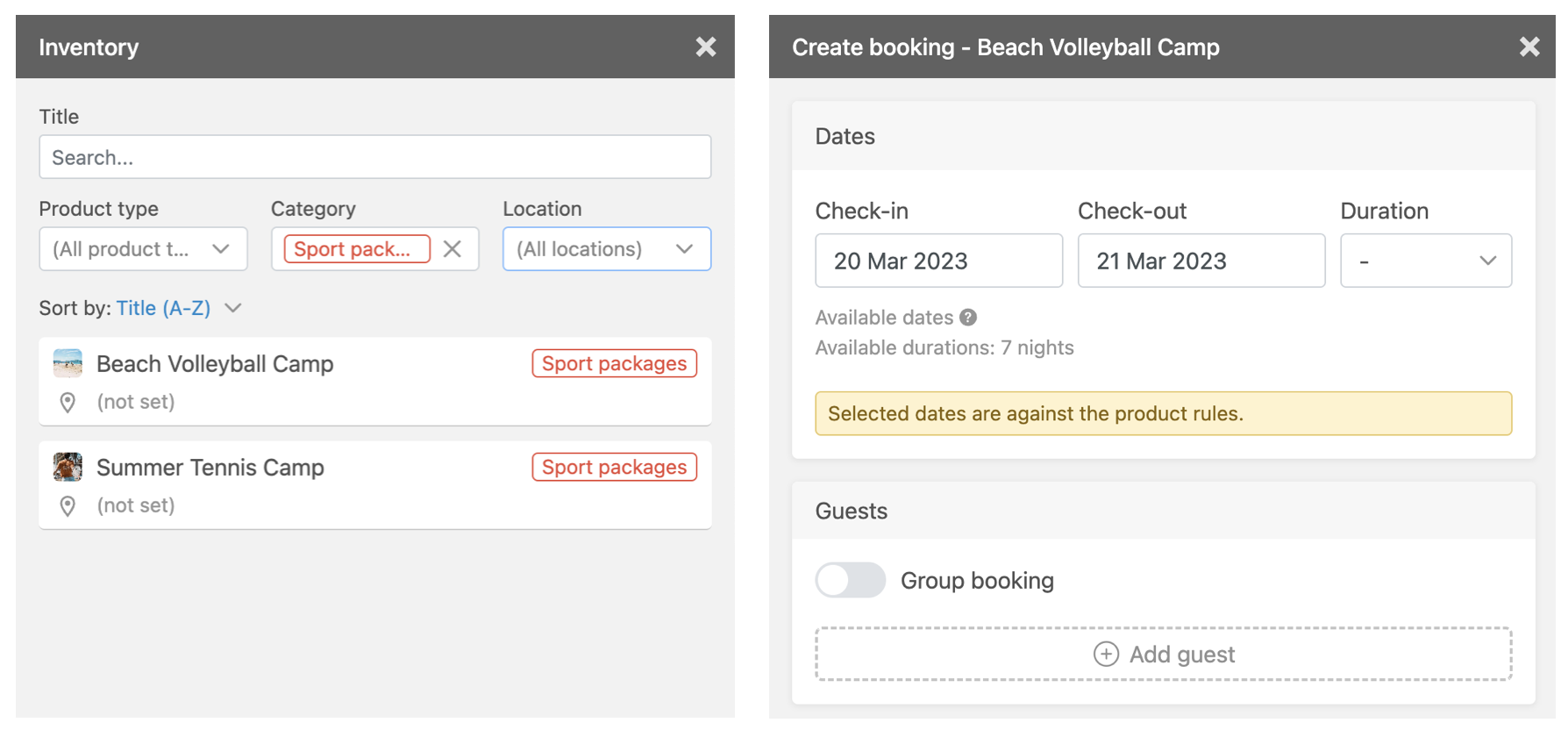
When you select a package that runs on set dates, Bookinglayer warns you to change the check-in date if it does not meet the configured dates of the package. Next, you need to enter the name of the guest(s). In the case of a group booking you have the option to let Bookinglayer create guest records without a name so that you only have to provide the name of the main booker.
If the package comes with accommodation the next step in the booking process is the selection of accommodation. The calendar shows you the availability in the background but it is also shown next to each room in the booking modal. New indicators display the configuration of the room, either shared (S) or private (P).
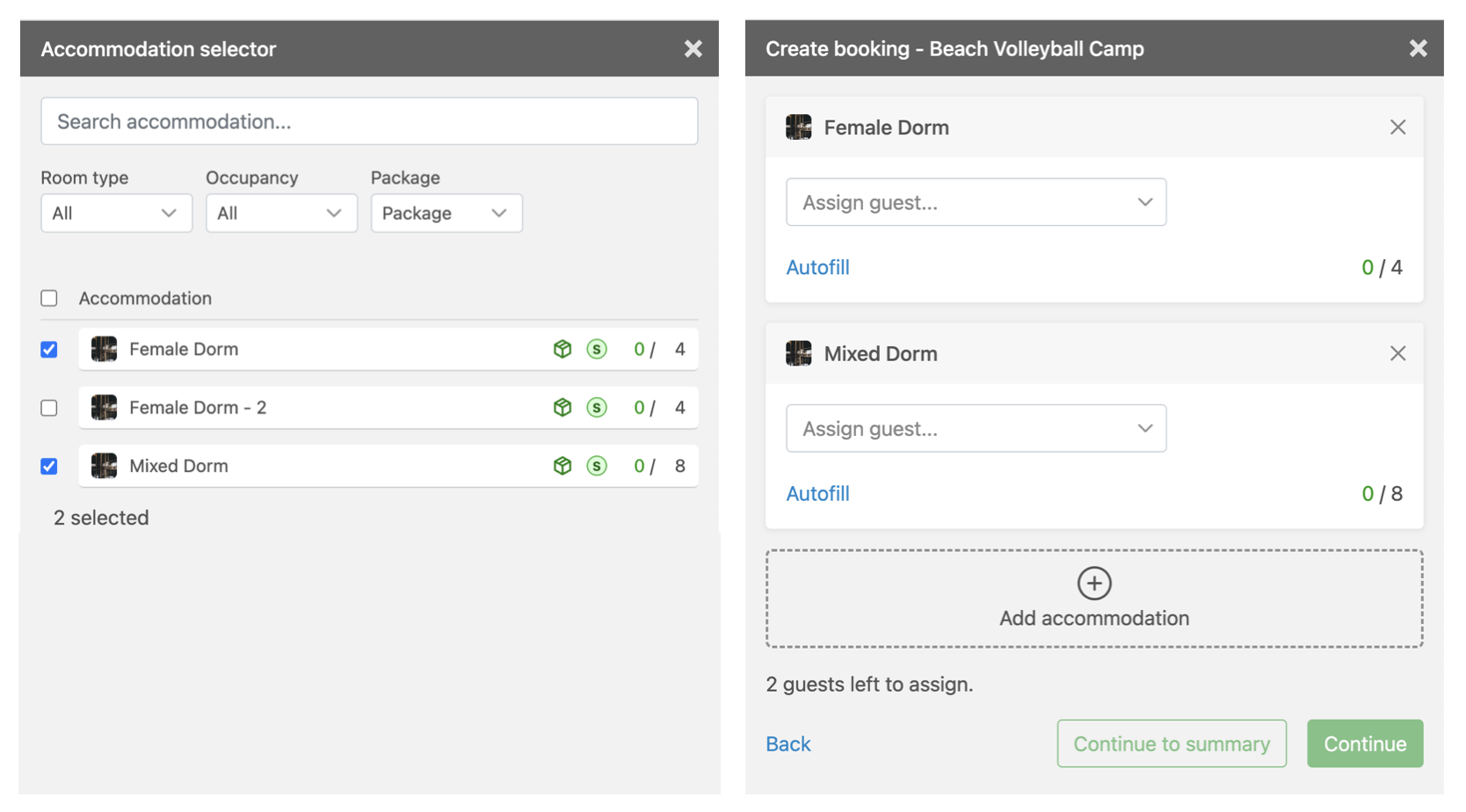
Once the rooms are selected, you can either manually or auto-assign the guests that you specified earlier. When the accommodation is set, the next step is to select the add-ons. Like in the Booking Engine, they can be configured per person or for all persons in the booking in one go.
When you continue the booking flow, you see all the booking lines per guest. If there is a need to adjust a rate, you have the option here to overrule any of the standard rates that were taken from your inventory.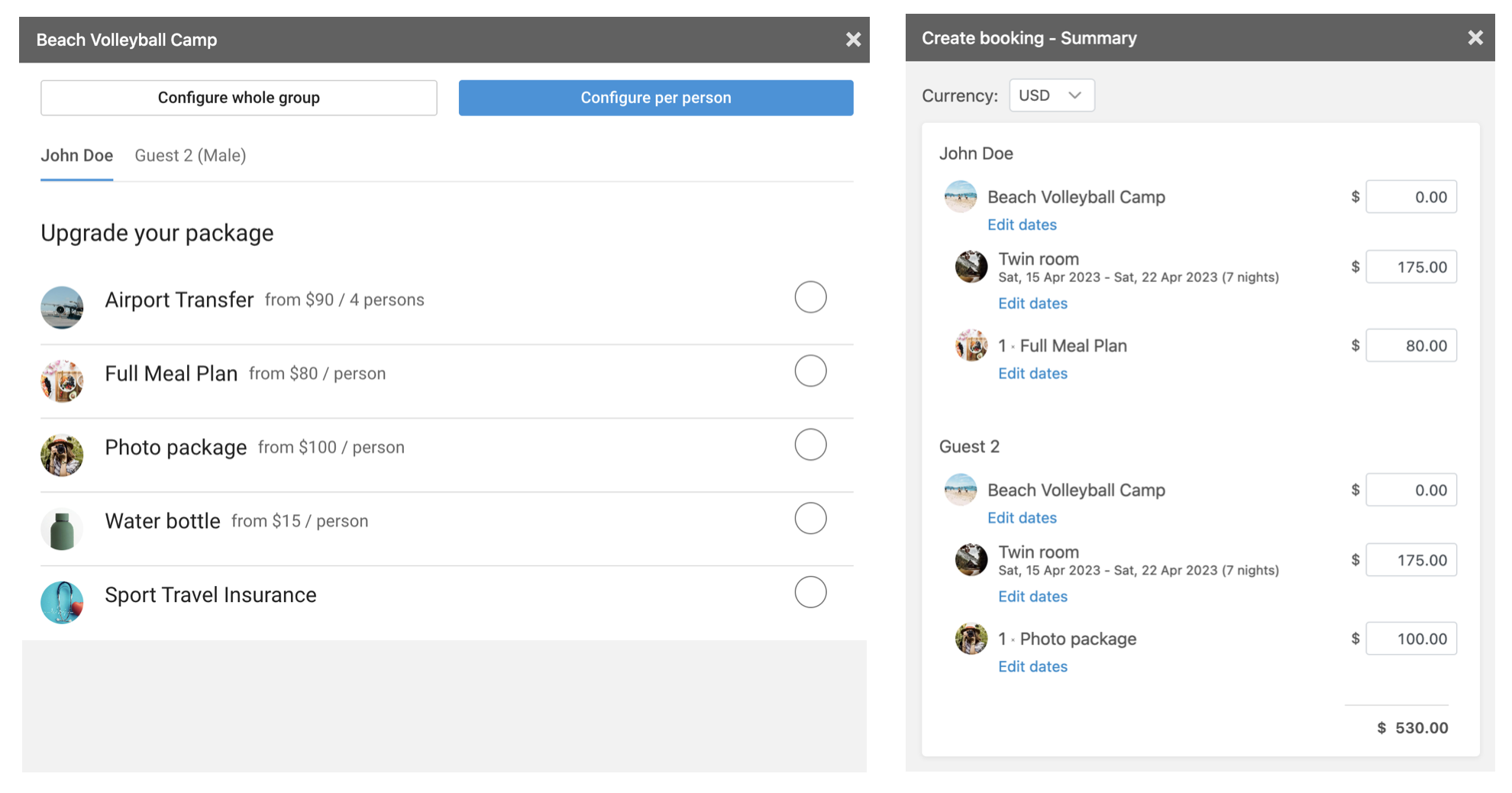
In the last step, you have to select the main booker. This can be any of the provided guests but you could also create a new record (e.g. for a parent that is not attending but signing up for his or her children). Once the booking is saved, the calendar is updated. With the modal still visible, you have the option to register a payment, change the status of open the booking and complete various tasks from the booking view.
Product Search
You could use the search to only display certain items from your inventory in the view. Bookinglayer will quickly hide all items with titles that don't match your query.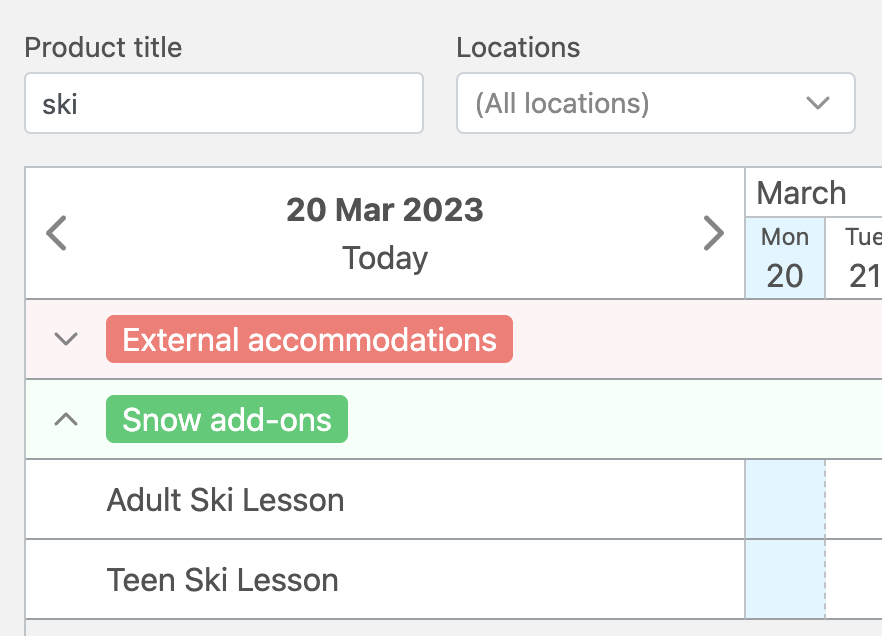
The search can also be useful when you need to move a guest from one room to another and both rooms are not in your view. In that case, you can type in the titles of the rooms, separated by a comma. This way the current room the guest is allocated to, as well as the target room you want to move the guest to, are both in your view and you can easily drag the guest between the rooms. See Tip & Tricks below for more on this.
Occupancy Versus Availability
The calendar now supports switching between occupancy and availability. So the value in the cells either represents how many guests are booked in or how many free spots there are in a room or activity. You can set it permanently, or use the SHIFT key to change the value.
Tips & Tricks
For everybody using the calendar on a daily basis, here are some tips & tricks to make your life easier while managing bookings and checking availability.
1. Use Categories
We encourage you to use categories in your Bookinglayer account to group items in your inventory. E.g. if you have multiple villas that each come with their own set of rooms, you could have a separate category for each villa. In the calendar, this allows you to have all rooms in a single villa on your screen and hide the other villas accordingly. Every category can be collapsed or expanded using these icons.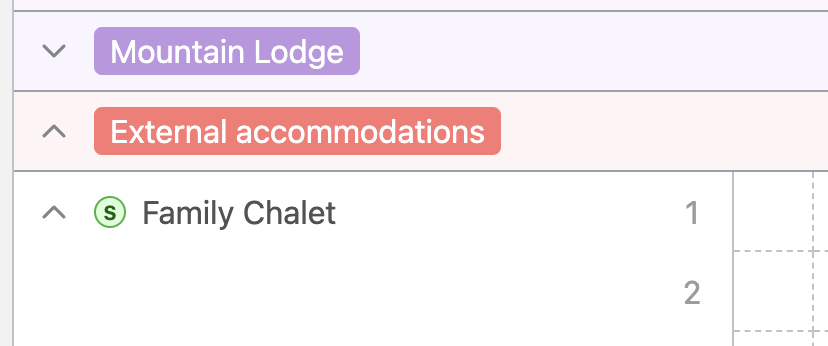
2. Use a Comma in the Product Search
As mentioned above, we've added a product search option to the calendar to quickly reduce the products you see in the calendar. You can use a comma in your query to pull up two types of rooms at once and easily drag the guest from one to the other. For example, imagine you have 20 rooms and need to move a guest from 'Mountain view room' to 'Ocean view room', you could type 'mountain,ocean'.
3. Use the SHIFT Key
Clicking the SHIFT key lets you switch between availability and occupancy mode.
Related articles

Retreat Menu Ideas: How to Create a Nourishing Retreat
Create a nourishing retreat menu with tips, sample ideas, and insight from an experienced retreat chef. Learn how thoughtful meals enhance the guest experience.

Why Welcome Home Emails Are a Great Marketing Tool and How to Write Them
Welcome home emails, or post-stay emails, are the messages sent to the guests after their stay. The optimal timeframe for these messages is three to seven days after check-out. With this approach, you allow your guests to settle into the post-holiday reality again.

The 10 Best Platforms for Teaching Yoga Online
The emergence of live yoga classes online is making yoga more accessible and more popular. Discover the best platforms for teaching yoga online.
Keep me in the loop
By subscribing to our newsletter you are notified about new product features.