Updated: 16 Apr 2024
If a guest is not able to make it to your property and needs to make a cancellation or amendment to their reservation you have a number of different options and actions that you can take. We bring to you our best practices in each possible scenario:
Modification of dates
When a customer asks to change the dates of their stay it is not necessary to cancel the booking and create a new one. Instead, you could make a modification and change the dates of the package/accommodation. If you are unaware of how to manage this, please see our Knowledge Base article How to change the dates or room of a booking.
Cancellation and open for future dates
If a customer would like to postpone their stay without knowing a new arrival date, you should initially cancel their booking so it does not block availability in your calendar. It is important that you do not delete this booking since it contains vital information, such as payments and guest details.
Once a customer sends you his or her new travel dates, you can update the dates of the package (or accommodation) inside the booking. Finally, change the status of the booking to "Confirmed" to reverse the cancellation.
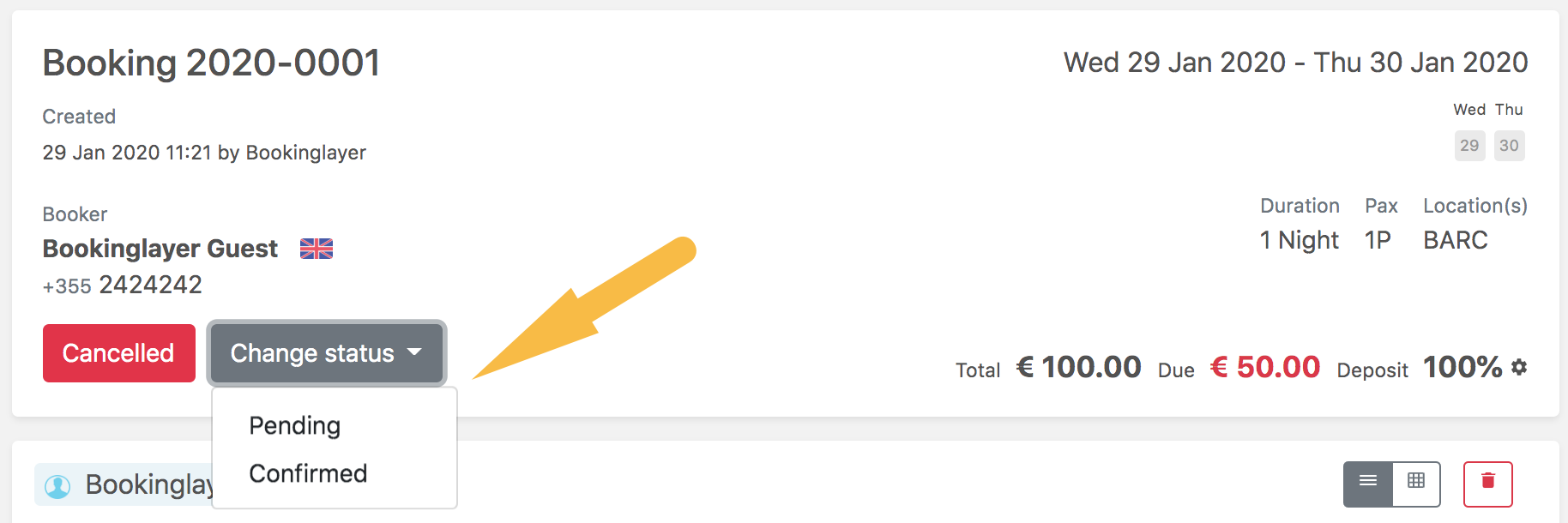
Cancellation with a refund
If due to a cancellation your customer is eligible for a full or partial refund of his payment you could register the refund in the Backoffice, also having the option to generate a gift card for a future booking. Please check our knowledge base article Refunds & Credit Notes.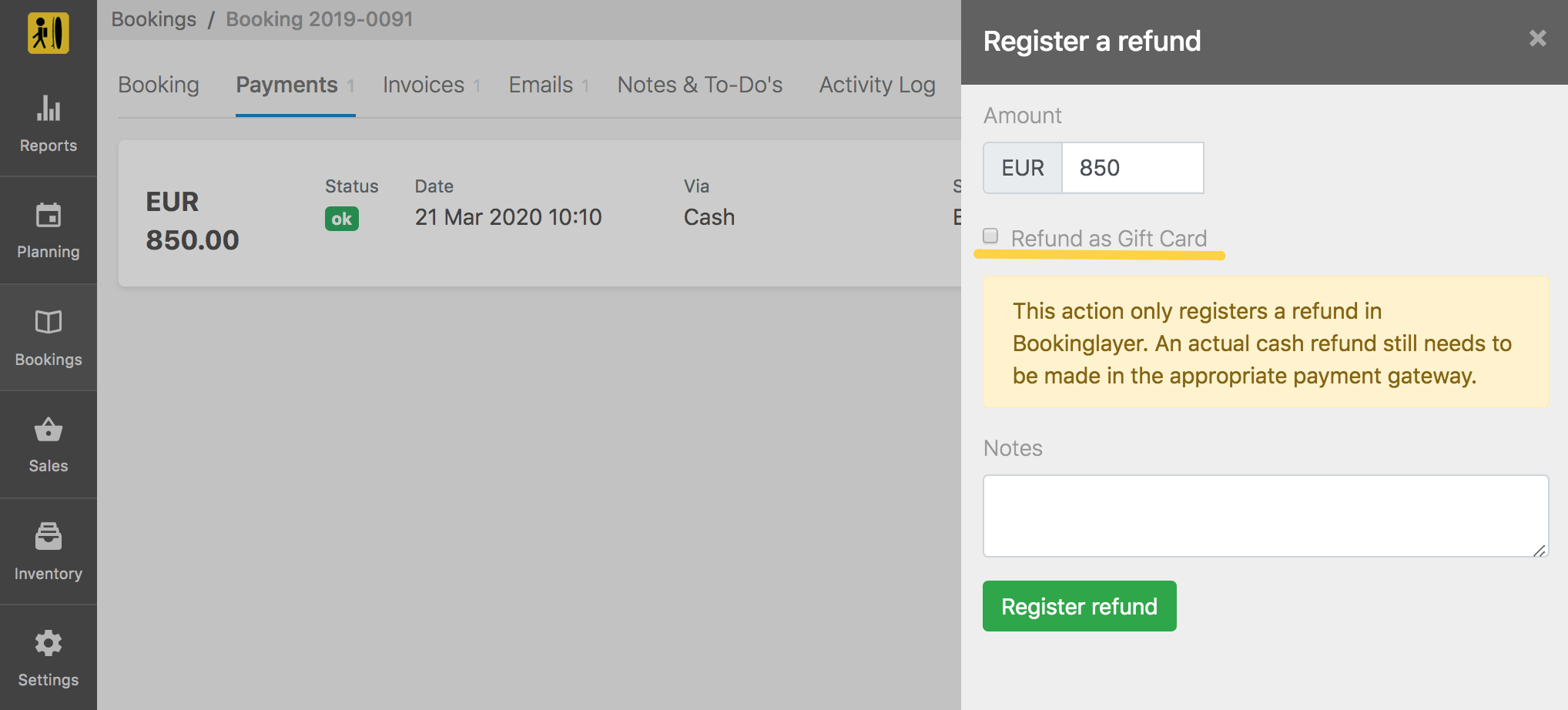
Cancellation without a refund
In the case of a cancellation without a refund it is only necessary to cancel the booking. We do not recommend deleting the booking, since it will imply the loss of any registered payments and customer details. Please note that deleted bookings cannot be recovered.
Related articles

How to Handle Cancellations in Bookinglayer
If a guest is not able to make it to your place and needs to make an amendment or cancel their reservation you have a number of different actions that you could take.

Retreat Menu Ideas: How to Create a Nourishing Retreat
Create a nourishing retreat menu with tips, sample ideas, and insight from an experienced retreat chef. Learn how thoughtful meals enhance the guest experience.

2020 Travel Trends and What They Mean for Your Adventure-Based Business
The travel industry has been growing year by year for some time now. Travelers’ expectations and preferences are changing. As a business owner, how can you adapt to the current travel trends? How to offer your guest the best experiences?
Keep me in the loop
By subscribing to our newsletter you are notified about new product features.